Mastering Photo Organization on Your Mobile with Google Photos
- Feb 09, 2024
- 1069
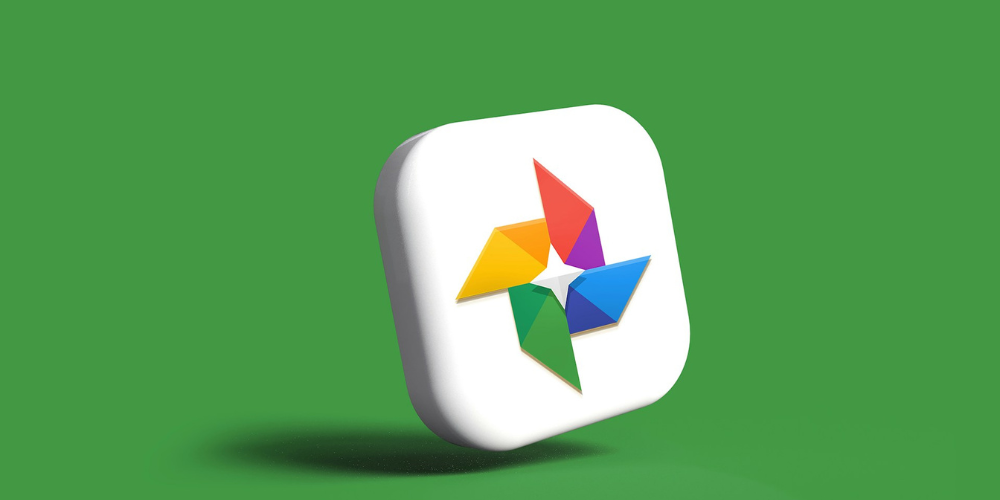
In the digital age, our smartphones have become our primary cameras, capturing countless moments, from the mundane to the extraordinary. However, this convenience often leads to an overwhelming accumulation of photos, making it difficult to find specific memories when we want to relive them. Google Photos offers a powerful solution to this problem, providing tools and features designed to help users organize their digital memories with ease. This guide will walk you through professional strategies for managing your photo collection on mobile using Google Photos, ensuring your memories are always at your fingertips.
Embrace the Power of Albums
Creating albums in Google Photos is a fundamental step towards achieving a clutter-free photo library. Start by launching the app and navigating to the 'Albums' section. Here, you can create new albums based on themes, events, locations, or any criteria that suit your preferences. For instance, you could have albums for each family member, vacations, or specific years and months.
Once you've established your albums, the next step is to populate them. You can manually add photos by selecting them and choosing the appropriate album or take advantage of Google Photos' smart suggestions. The app often prompts you to add new photos to relevant albums based on recognition algorithms. This feature not only saves time but also ensures that your albums are always up to date with your latest captures.
Harness the Power of Search
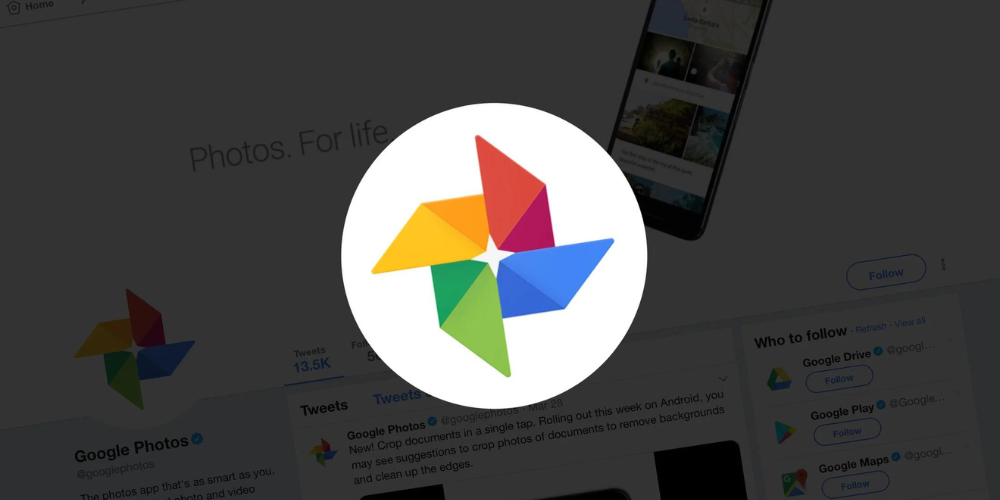
Google Photos' search functionality is nothing short of revolutionary, allowing users to find photos based on content, location, date, and even the people in them, thanks to facial recognition technology. To make the most of this feature, ensure that your app's settings are configured to enable these search capabilities. Once activated, finding a photo becomes as simple as typing a search term into the app's search bar.
The true power of Google Photos' search lies in its ability to understand and interpret a wide range of queries. For example, searching for "beach" will bring up all photos associated with beaches, while typing in a specific date will display photos taken on that day. Leveraging this feature effectively means you can locate any photo within seconds, bypassing the need to manually sift through your entire collection.
Leverage the Magic of Automatic Organization
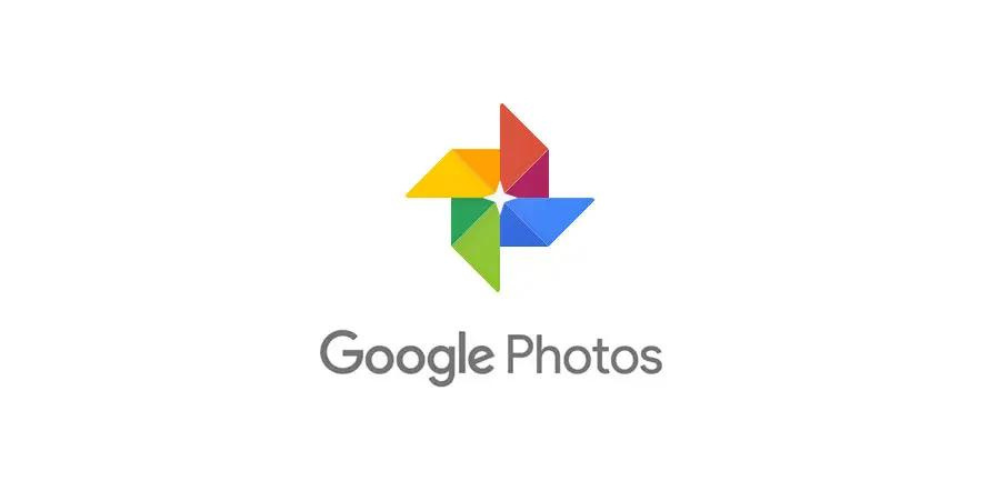
One of Google Photos' most appealing features is its ability to automatically organize your photos. This includes sorting them by date and location, creating collages and animations from similar photos, and even suggesting albums based on events or trips. To benefit from these automatic features, ensure the 'Backup & Sync' option is enabled in your settings. This not only keeps your photos safe in the cloud but also allows Google Photos to analyze and organize them efficiently.
Embracing the automatic organization does not mean losing control over your photo library. On the contrary, it provides a solid foundation that you can then fine-tune according to your preferences. For instance, after Google Photos creates a suggested album from a recent trip, you can edit the album to rename it, adjust the cover photo, and remove any images that don't fit. This blend of automation and personalization strikes the perfect balance between convenience and control, making photo organization a breeze.
In conclusion, organizing your photos on mobile doesn't have to be a daunting task. By harnessing the capabilities of Google Photos, you can transform your chaotic photo library into a well-arranged collection of memories. Whether you're creating thematic albums, relying on powerful search tools, or leveraging automatic organization features, Google Photos offers a plethora of options to keep your digital memories neatly organized and easily accessible. With these pro tips in hand, you're well on your way to mastering photo organization on your mobile device.